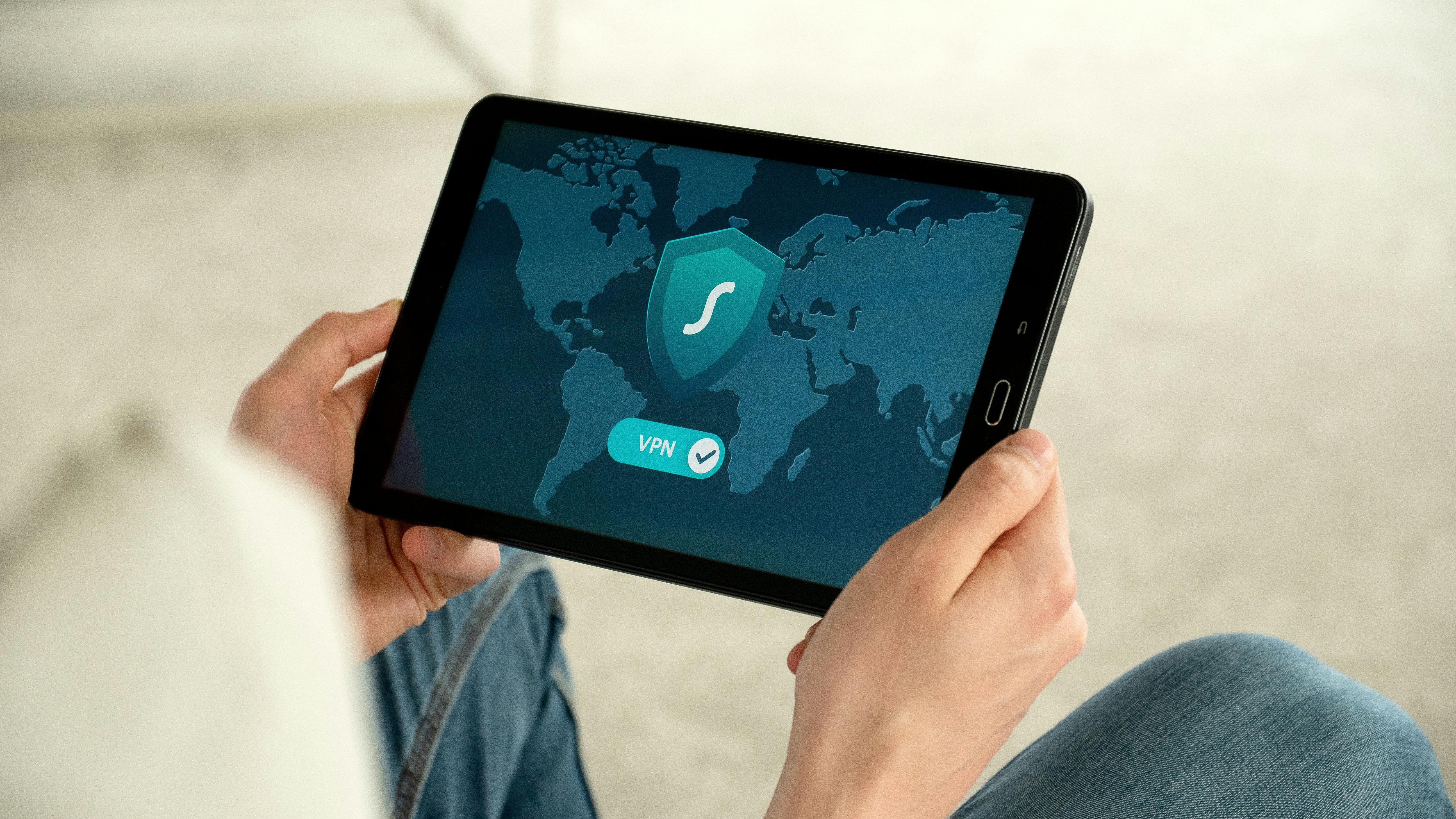
Understanding VPN Speed: What Matters?
When people think about using a VPN (Virtual Private Network), speed is often a crucial factor. By routing your internet traffic through secure servers, a VPN can provide privacy and security. But some users find their connection speeds significantly slow down. It's essential to know which factors influence this performance to effectively speed up a VPN connection.
Choosing the Right Server Location
One of the easiest ways to enhance your VPN speed is by selecting a server location that is geographically closer to you. Most VPN providers offer multiple server options worldwide. The further away the server, the more time it takes for your data to travel back and forth, resulting in lag. Therefore, exploring your VPN’s server list to find options nearby can significantly reduce latency.
Utilizing Split Tunneling Wisely
Split tunneling is a feature offered by many VPNs that allows users to choose which applications or websites route through the VPN and which do not. This functionality can save bandwidth and improve speeds for activities not requiring a VPN connection, such as streaming or web browsing. By optimizing what traffic goes through the VPN, users can maintain faster speeds.
Protocol Selection: The Key to Fast Connections
The type of VPN protocol you choose significantly affects your connection speed. OpenVPN is typically considered more secure but may be slower than other protocols such as L2TP/IPsec or IKEv2. Often, users are encouraged to experiment with different protocols provided by their VPN to find the one that best balances speed and security.
Minimizing Bandwidth Usage
Another factor influencing VPN speed is overall bandwidth usage. Heavy downloading or uploading while connected to a VPN can slow speeds dramatically. By ensuring other devices on your network are not hogging bandwidth, or by scheduling large downloads for off-peak hours, you can significantly enhance VPN performance.
Implementing Advanced Features for Enhanced Performance
Many VPNs now come with features designed to increase speed. For example, enabling features like 'TCP Fast Open' or 'UDP Transport' can enhance efficiency by reducing round-trip time in data transmission. Take the time to explore the settings in your VPN software to see which features can help maximize speed.
Future-Proofing Your VPN Usage
As the world evolves, so do online threats and Internet speeds. It's essential to stay informed about the latest updates in VPN technology. New protocols, better server technologies, and other innovations may arrive that could further improve your VPN experience. Being open to change and adapting as technology progresses can help enhance your online experience.
Understanding and applying these strategies can significantly improve your VPN speed while providing the necessary security. With a well-optimized VPN, you can enjoy a faster, smoother online experience without sacrificing privacy. Shifting to a better server or exploring advanced settings can be the key to unlocking your VPN’s full potential!
 Add Row
Add Row  Add
Add 




Write A Comment