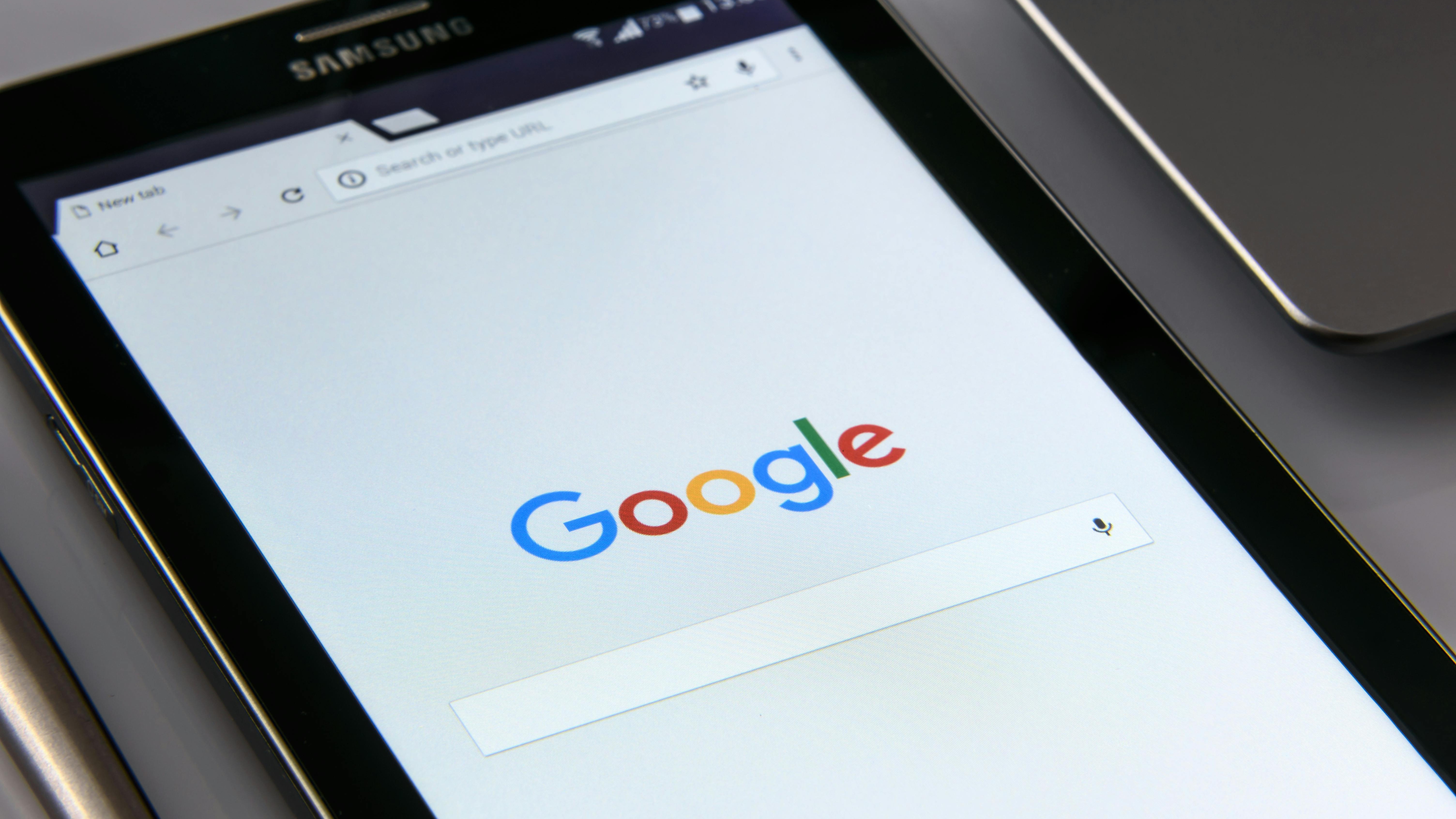
Unlock Your Home’s Internet Potential with Mesh Wi-Fi
In a world increasingly reliant on fast and reliable internet, setting up your mesh Wi-Fi system correctly can make a significant difference in performance. After years of field testing and research, the placement of your mesh router is paramount for optimizing your signals and eliminating those pesky dead zones.
The Optimal Placement for Maximum Coverage
Unlike traditional routers that send signals from a single point, mesh Wi-Fi systems deploy multiple devices throughout your home. This distributed approach offers a broader network coverage, but it still requires strategic placement to be fully effective.
The main router in your mesh setup, which connects directly to your modem, should ideally be stationed at the center of your home. By positioning it centrally, you enable it to broadcast signals evenly in all directions, helping to ensure that every room receives a robust connection.
Avoiding Common Mistakes: What Not to Do
Many people make the mistake of hiding their routers in closets or behind furniture to avoid their visual impact. However, this can severely limit your Wi-Fi coverage and speed. Mesh devices are best suited for open spaces, elevated positions away from walls, and at least a few feet from the floor. Placement on shelves or high furniture reduces obstructions and allows signals to travel freely.
Considerations for Multilevel Homes
If you live in a multistory house, the placement of your mesh units will require special attention. Ensure that extenders are placed on each level of your home, ideally within a close range to the central unit. This communication pathway is vital to maintain strong signal strength, especially in larger spaces where distance can weaken connectivity.
Tuning Your Wi-Fi for Performance
After installation, run speed tests throughout your home to identify any lingering weak spots. This will give you a clear indication of whether adjustments need to be made. Sometimes, simply moving a unit a few feet can enhance performance dramatically. Regular checks and updates can keep your network optimized for shifting needs, such as new devices or increased internet usage.
Future Trends in Home Networking
The rise of smart home devices and the Internet of Things (IoT) means that your Wi-Fi network's capacity will increasingly come under stress. Keeping abreast of advancements in mesh technology and adapting your setup can safeguard against potential slowdowns in connection as you grow your digital environment. As more devices connect to your home network, superior placement strategy will play an even more crucial role.
Taking Action: Set Up for Success
Don't let poor router placement ruin your online experience. Instead, leverage these insights to enhance your mesh Wi-Fi capabilities. With thoughtful positioning, you can transform your internet connectivity for streaming, gaming, or remote work—ensuring that every corner of your home remains connected.
 Add Row
Add Row  Add
Add 




Write A Comment