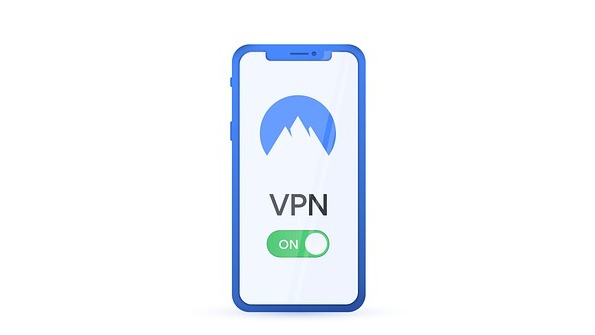
The VPN Dilemma: Privacy vs. Speed
As the internet becomes an essential tool for daily communication, entertainment, and work, privacy remains a top priority for many users. Virtual Private Networks (VPNs) offer a convenient solution to safeguard personal information by encrypting online traffic. However, what many don't realize is the cost of this security—sluggish internet speed. When using a VPN, users can experience speed reductions up to 50%, which can be detrimental for streaming, gaming, or essential work calls.
Understanding Why VPNs Slow You Down
A VPN functions by routing your internet traffic through a remote server, where it gets encrypted and decrypted. The travel distance from your device to the server adds latency, affecting performance. Moreover, factors such as server congestion or the specific protocol used can exacerbate these speed issues.
While the reduced speeds might not be noticeable for casual browsing, for activities that demand quick responses—like gaming or video conferencing—the impact is pronounced. Users engaged in online gaming know that even a slight delay can lead to loss of gameplay, and buffering during a streaming session can ruin the experience altogether.
Strategies to Boost Your VPN Speed
Despite the inherent slowdown, there are actionable steps you can take to improve your VPN experience. Here are a few:
Connect to a Closer Server: Choose a VPN server close to your geographic location to minimize the distance your data has to travel. For instance, connecting to a server in nearby New York instead of one in Tokyo can yield faster connection speeds.
Switch VPN Protocols: Many VPNs give users the option to switch protocols (like OpenVPN to IKEv2). Experimenting with different protocols can sometimes lead to significant speed improvements.
Upgrade Bandwidth: Ensure that your base internet speed is suitable to support VPN usage. Many ISPs offer plans that deliver faster speeds, which can mitigate the effects of VPN slowdowns.
Limit Background Applications: Reducing the number of applications running on your device while using a VPN can help to free up bandwidth and enhance your overall experience.
The Future of VPN Technology
As VPN technology evolves, improvements to efficiency and speed are expected. New protocols will likely emerge to better balance security with performance, catering to the heightened demand for fast, reliable internet access in our increasingly digital world. Additionally, advancements in server infrastructure and technologies, like edge computing, might help reduce latency, allowing users to enjoy the anonymity of VPNs without the notorious slowdown.
Key Takeaways: Making the Most of Your VPN
For today’s internet users, a VPN provides a shield against prying eyes, but it’s essential to manage expectations regarding speed. By adopting certain strategies to speed things up, users can enjoy the benefits of encrypted browsing without compromising on performance for their favorite online activities. Remember that the digital landscape is ever-changing, and keeping abreast of new technologies can further enhance your internet experience.
 Add Row
Add Row  Add
Add 




Write A Comment