
Understanding Samsung TV Error Code 202
If you're facing Error Code 202 on your Samsung Smart TV, you are not alone. Many users experience this issue, which is often linked to a disruption in internet connectivity, affecting access to apps or online features on your device. Understanding the underlying cause of this error is crucial in finding effective solutions to restore your TV's functionality. In essence, Error Code 202 signifies that, despite being connected to the Wi-Fi network, your TV is unable to access the internet, leading to frustration when trying to stream shows or access Smart Hub features.
Common Solutions to Fix Error Code 202
With the nature of this problem being closely tied to internet issues, there are several troubleshooting steps you can take to resolve it. Here’s a compiled list of the most effective methods:
Check Your Internet Connection
The first step in troubleshooting is to verify whether your internet connection is active. Use another device such as a smartphone or a laptop to connect to your Wi-Fi network. If those devices can access the internet but your TV cannot, it suggests an issue with the TV settings rather than your internet service provider (ISP). Make sure your TV is not inadvertently blocked from accessing the router.
Restart Your Devices
A tried-and-true fix for numerous tech issues is simply restarting both your Samsung TV and your router. To do this:
Turn off your Samsung TV and unplug it.
Similarly, unplug your router.
Wait for about a minute, then plug both devices back in.
This reboot often clears temporary errors and re-establishes a secure connection to the internet.
Power Cycle Both Your Router and TV
If a simple restart does not work, consider power cycling your devices. Here’s how to do it thoroughly:
Unplug the modem and the router for 2-5 minutes.
Switch off the Samsung TV and unplug it as well.
After a few minutes, plug the modem back in, wait until it boots up, and then plug in the router.
Finally, plug your TV back into the power source and check if the issue persists.
This method often resolves deeper connectivity issues, allowing your Samsung TV to access the internet once again.
When to Seek Professional Help
If you have tried the above solutions and are still facing Error Code 202, it may be time to seek help from a professional. Sometimes, resetting the TV to factory settings can help, especially if there are persistent software issues. Remember to back up your settings, as this will erase your custom configurations and apps.
Conclusion: Stay Connected
Experiencing Error Code 202 can be frustrating, but by following these troubleshooting steps, you can resolve many of the issues that come with it and restore access to all your favorite streaming services. Remember, having a stable internet connection is crucial for enjoying your Smart TV to its fullest potential. If you continue to have difficulties, don’t hesitate to contact your ISP or Samsung support for further assistance.
 Add Row
Add Row  Add
Add 

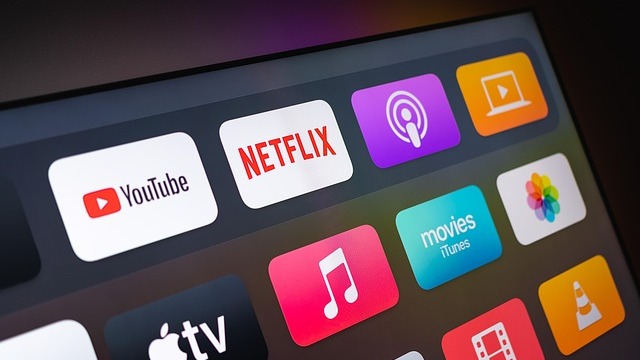
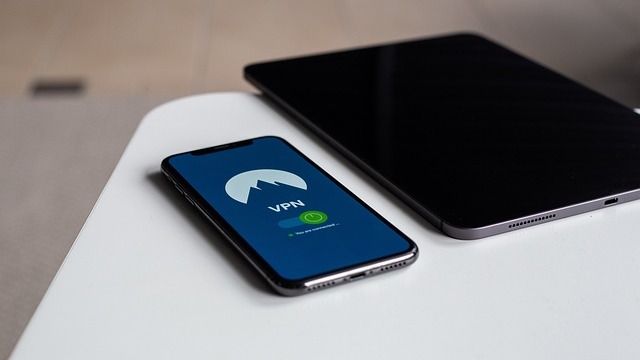

Write A Comment